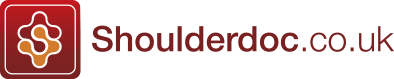Digital Imaging
Digital Imaging for Orthopaedic Surgeons
This paper is aimed at those surgeons with digital cameras and imaging equipment, who want to maximise and improve their technique in digital photography in the setting of Orthopaedic and Trauma surgery.
I'm no expert in photography (digital or otherwise).
Nor do I put forth this content as fully verified and error-free, although I try very hard to make it so.
My goal here is simple—to share what I've learned through experience and carefully cross-checked reading in a rapidly growing and developing field still rather poorly documented by the vendors themselves.
I aim to answer the following frequently asked questions (click on Question):
- Why do I need digital photographs?
- Which camera should I buy?
- How do I best photograph Operations and Clinical subjects?
- How do I best photograph X-rays?
- How do I e-mail, print and publish Images?
- How should I Store & Manage my images?
1. Why do I need digital photographs?Orthopaedics is a very visual specialty and every aspect of our work requires some form of imaging. This includes – Clinical care, education, research and medicolegal work. |
||||||||||||||||||
2. Which camera should I buy?The best you can afford is the simple answer, however there are some specific features I think you require when using a Digital Camera for Orthopaedic purposes. These include:
|
||||||||||||||||||
3. How do I best photograph Operations / Clinical subjects?
Exposure:
Focus:
Tips for photos using the Operating Light:
|
||||||||||||||||||
4. How do I best photograph X-Rays?Exposure:
Focus:
Exposure Compensation Explained:The amount you increase or decrease the exposure is specified in "stops." For example, to increase the exposure 1 stop, you specify +1 to open the aperture or slow down the shutter speed. It’s easy to use exposure compensation because you can preview your changes on the LCD monitor. I would recommend an EC (Exposure Compensationn) of -2 is for x-rays, where an extremely dark background occupies a very large part of the image and you want to retain detail in the brighter parts of the scene. You can alter this according to your camera and requirements. |
||||||||||||||||||
5. How do I best e-mail, print and publish Images?Common File Formats:
E-mailing Photos
Photos for Publication
Calculating Print Resolution:
For example, if we have an image of 1000 pixels across and want to print an image size of 10 inches across (length) then the printed resolution required is 100dpi. We can provide this information to the image software package prior to printing the image |
||||||||||||||||||
6. How should I Store & Manage my images?As you begin to develop a strategy for culling, editing, storing, organizing the mountain of images you face, keep in mind that the goal is to end up with an effective retrieval system, not just a storage system. Never, ever edit your original images. Always work on copies. Archive the originals for safe keeping. Repeatedly saving JPEG images in JPEG format results in a slow but sure accumulation of JPEG artifacts. If your images need to be rotated by some multiple of 90° (say, into vertical format), save yourself a quality hit by using your editor's or thumbnailer's lossless JPEG rotation feature for that purpose. If you modify an image and think you may edit it again later, save a copy in a lossless format like PNG (my favorite), TIFF or your editor's proprietary format. Most digital photographs deserve at least a trial pass through your photo editor's "auto-balance", "instant fix" or "general enhancement" feature. If you're new to post-processing, you can begin to get a feel for what works and what doesn't by noting what adjustments were made to the good, the bad and the ugly results. Even a suboptimal auto-balance result can be a good starting point for your manual adjustments. This is the stage to convert your x-ray photographs to grayscale images, but remember to keep the unaltered original as well. Principles
Folder StructuresArrange the folders on your computer in a way that is logical and allows you to easily find an image. Put a lot of thought into this. An example of the hierarchical system I use is given below: C:/My Documents /Orthopaedics /Shoulder /Arthroplasty /History /History_Images So if I wanted an image of a historical shoulder prosthesis, I know exactly where to look. You should develop a system that is logical to you and suits your personal way of working. Thumbnail image Management software does help significantly in this process, but you still need a good folder structure. Some common, good Image Management Software programs include: ThumbsPlus – www.cerious.com (my personal favourite); ACDSee - www.acdsystems.com -(easy & quick); Axialis – www.axialis.com (good for video & multimedia). For those familiar with Microsoft Access or Excel, these can also be used as an image management databases, by utilizing the hyperlink field property. File Naming TipsDates = ‘20020816’, not ‘16082002’ Alphanumeric = use ‘001’, not ‘1’ Long file names – suggestions: sd00475_murrayj_humerus_prox_3part_malunion_001a 11c1.1_sd00475_20020317_plantan_malunion_001a PIE (Picture Information Extractor) shareware - www.picmeta.com — this utility deftly manages camera-to-PC image transfers with on-the-fly file renaming to insure a unique file name for every image. For instance, the PIE filename 000101-1541-14.jpg refers to an image taken at 3:41:14 PM on 1/1/2000. You can easily customize the filename mask PIE uses to rename downloaded images to suit your own filing scheme. For more information see: www.shortcourses.com/ |